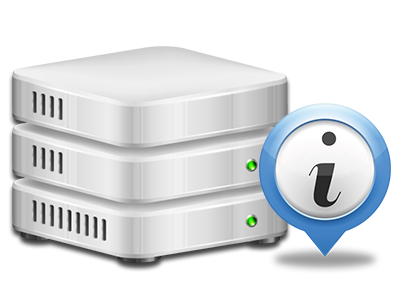Online Stats Manager
Your website reports generated instantly
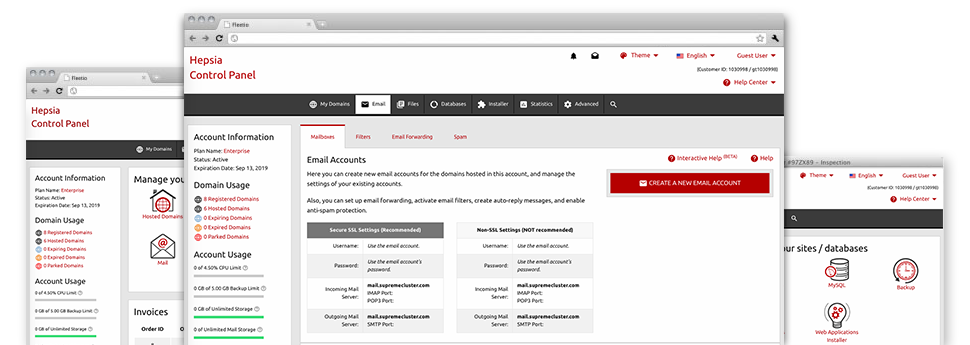
The extensive web analytics statistics within your Site Control Panel will enable you to track virtually all actions on your sites. You will get real–time information about the load produced in your account and also the traffic they have on a per–hour, weekly and per–month base. You will also find details in relation to our system as a whole like the actual IP address, the Operating System, the versions of PHP and MySQL and more. All the information is grouped in sections as a way for you to locate it.
Server Specifics
Detailed information regarding your hosting server
Inside the Server Data part of the Site Control Panel, you’ll find details with regards to the web server your Linux shared services account is situated on. You can find out which is the Operating System, the physical IP address as well as the present Perl/MySQL editions, get details about the running Perl modules and also the incoming and outbound mailing servers, monitor the hosting server load, etcetera.
You’ll also get details around the PHP release without the need to set up phpinfo files, and so forth.
Access & Error Listing
Easily track down any web site performance issues
The Access and Error Listings capture information about the hosting server, including details about server access as well as the sorts of faults experienced during web server performance. You will find both types of information on the operation of your websites in the Online Stats Manager area of the Site Control Panel.
The access log displays each of the text files, image files, video clip files, etc. that others have asked for to view on your website, while the error log reports virtually all warnings and errors that the server has experienced ever since the log file was made.
Traffic Stats
Track your website customers in real time
Tracking the site figures of your web site is the ideal way to observe how your web marketing strategy works out. Through the Site Control Panel built–in online statistics applications – Webalizer and Awstats, you can see the volumes of viewers that come to your site, along with the number of hits they create and web pages they visit on a day–to–day, weekly and monthly base.
To analyze the statistics info, simply go to the Website Statistics area of your Site Control Panel and open up the stats file for a certain host. There is no need to configure anything on your end. We trigger the statistics once your site comes on the web and begins generating visitors.
CPU Stats
Monitor your web sites’ CPU load
The CPU statistics enclosed as part of your Site Control Panel will offer live details about the server load that is made within your account because of your applications, data base calls, etcetera. Hence, the more dynamic and complex your website is, the more web server resources it may need to remain running smoothly.
The server load data is exposed in an easily readable method and gives you info about the web server load generated each day, each month or annually. This precise data will help keep you informed on the hosting server power consumption at virtually any moment and can allow you to prevent your websites from going offline because of web server overload (exceeded server power consumption limits).